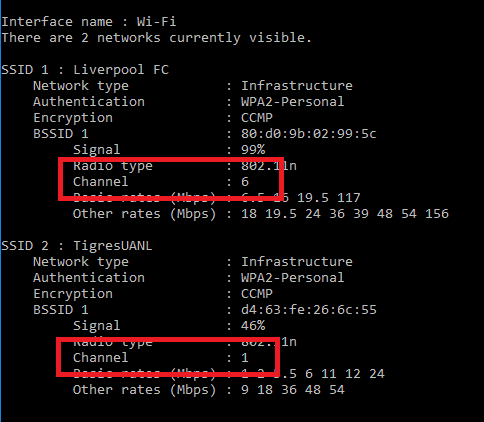1. Distance
The problem with your signal can be quite simple: distance. Simply put, the further you are from the router, the worse the signal. But that’s not the only kind of impediment to an improvement in WiFi reception. Three other factors must also be taken into account:
WiFi signals can pass through walls, but not as well as ghosts.
2. Router
The problem could be the router itself. Most internet services include a router, and most are of average or even dubious quality. It may be enough to cover your house, but if you have problems, it might be a good choice to make the switch. If you don’t want to spend money on a new router, you can just buy a better-quality antenna. But remember to check if the router allows the removal of its antenna so you can swap it for a new one.
3. USB antennas
If the router’s internal antenna – or if it doesn’t even have one – you can buy an antenna with a USB connection to plug into your computer. These antennas can help to extend and improve the WiFi signal. Another tip that also works for the internal antennas of the router is to point these antennas towards your devices, instead of leaving them just pointing up.
4. Signal repeater
One of the best solutions to improve the WiFi signal is to purchase a range extender. Using the extenders is one of the cheapest options and most of them are compatible with all routers on the market. These devices take the signal from the connection and expand it to the rest of the rooms in the house, ideal for large houses whose antennas cannot reach every room. However, it is important to warn that the use of repeaters can affect the stability of the connection, this will depend on the power of your router, as well as the total distance you want to cover using them. Sometimes it may be necessary to use more than one repeater to reach more distant rooms.
5. Update router firmware
One of the problems that are preventing you to improve your WiFi signal may not be related to the router’s reach, but to the program that drives it, called firmware. It may be that this program is in need of an update. To verify the need to leave it in its most current version, learn how to access the admin page through the manual since each manufacturer has different processes and access addresses.
6. Signal congestion
A problem especially in buildings with a large number of apartments. There are so many WiFi signals crossing each other that they can end up interfering with one another. The frequency of these signals is transmitted in about two standard signals, although they can choose from 13 channels. Since most users don’t change their WiFi frequency channel, changing it can resolve the interference. Tip: To find out which channels your neighbors are using, open the Windows Command Prompt and type netsh wlan show all. The result should be similar to the image below, published by the MakeUseOf website.
7. Change the frequency
If you have purchased a powerful router, you can change its frequency so that it becomes different from that of your neighbors. Most current routers operate at up to 2.4 GHz, but more powerful options can go up to 5 GHz. If that’s the case for you, try to position it above the standard so it doesn’t get caught in the interference either. Encontre também no AppTuts:
26 best free music download websites on PC and Mac 13 best Spotify tips and tricks you can use! The 13 best free screen recording software for PC
Did you manage to improve the WiFi signal in your home or office?
Dealing with a lack of signal range is one of the most annoying things when connecting your home devices to the internet. Despite this, most of the tips on this list can solve the problem in an uncomplicated way. Did you manage to improve your WiFi signal in your home? Share this article on your social networks and help out your friends!