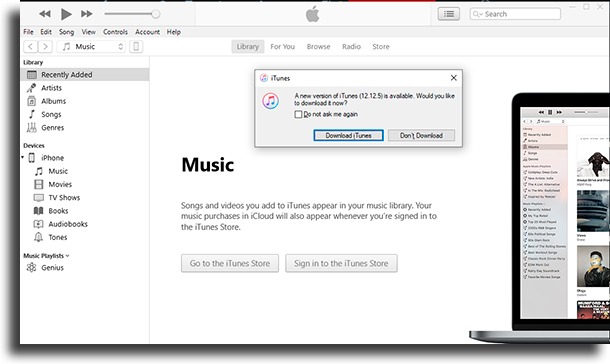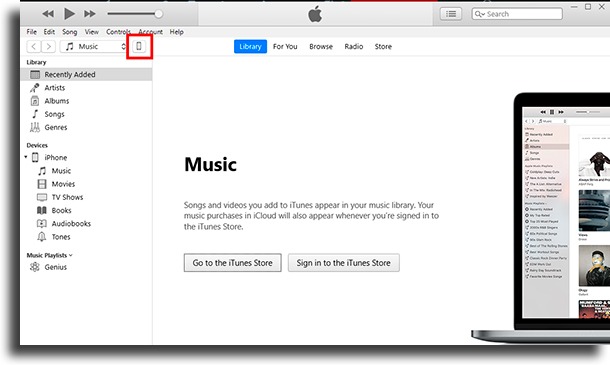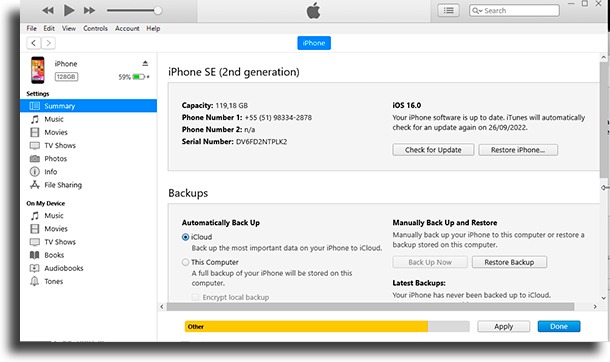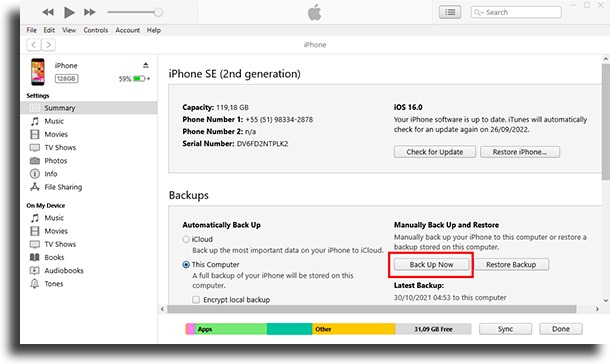Also read: The 29 best security apps for iPhone and Android
Backing up the iPhone
First of all, To do the iPhone backup, make sure your device has a good battery charge. Although it starts charging when it is connected to the computer, the process is much slower this way and it is desirable that the device has a battery before the backup is performed. With that done, connect the device to your computer and wait for iTunes to open automatically. If the program needs to be updated, now is a good time to do so.
Then click on the symbol of your iPhone or iPad, as highlighted in the image below.
You will be taken to a page with general information about your device, but what matters is the backup option that we have at the bottom. You can choose what type of backup you want to perform with your iPhone or iPad. Among the options, we have “iCloud” and “This Computer“, that is, you can back up to Apple’s cloud service or to your own computer.
The advantage of backing up in your computer is that you can encrypt the content to make it more secure. Another point that should be considered is that Apple’s cloud services have already been hacked at other times. And you have to pay for iCloud, as you only have 5GB for free! With the desired method chosen, click “Back Up Now” to start the process of iPhone backup. Depending on how much content you have on your device, this could take a long time.
After that, you can restore your device to this backup anytime you want. You can check how to do this procedure through this tutorial if you need to. Remember, it’s good to keep your backup updated every month, just to make sure your data and files are safe.
How to share Tweets to Instagram Stories on iOS and Android! The 9 best FaceApp alternatives for Android and iOS in 2022! The best spy apps for Android and iOS: Top 25!
Did you like the tips about iPhone backup?
Did you take advantage of our tips to learn how to do the iPhone backup using iTunes? Don’t forget to share with family who also uses iPhone and learn how to fix problems with Wi-Fi on iPhone or iPad.